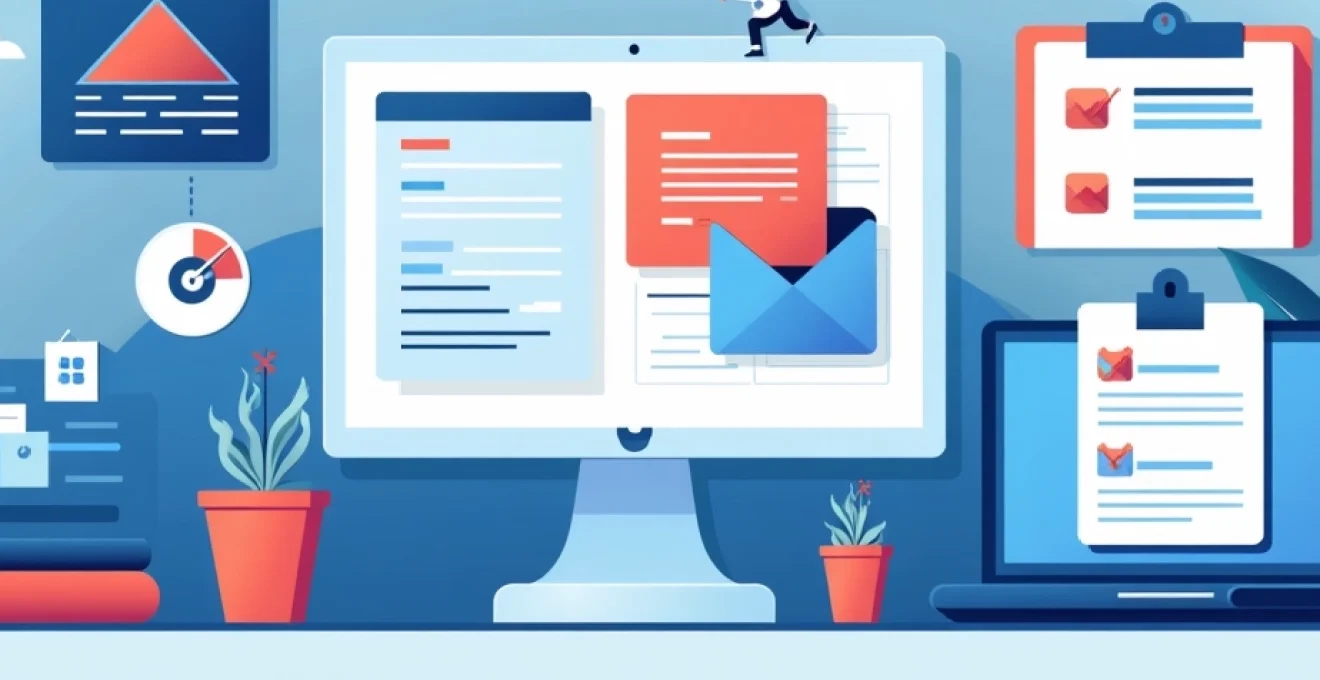
In today’s digital age, our lives are increasingly intertwined with technology. From smartphones to cloud storage, we accumulate vast amounts of digital data daily. However, this constant influx of information can lead to digital clutter, causing stress and reducing productivity. Organizing your digital life is not just about tidying up files and folders; it’s about creating a system that brings clarity, efficiency, and peace of mind to your daily interactions with technology.
By implementing smart organization strategies, you can transform your digital spaces into streamlined, intuitive environments that support your goals and reduce mental clutter. This comprehensive guide will explore various techniques and tools to help you take control of your digital life, enhancing your focus and reducing the overwhelming feeling that often accompanies digital disorganization.
Digital asset inventory and categorization techniques
The first step in organizing your digital life is to take stock of what you have. Conducting a thorough inventory of your digital assets allows you to understand the scope of your digital footprint and identify areas that need attention. This process involves cataloging everything from documents and photos to apps and online accounts.
Start by creating a master list of all your digital storage locations, including your devices, cloud services, and external hard drives. Then, systematically go through each location, noting the types of files you have and their current organization (or lack thereof). This inventory will serve as the foundation for your organizational strategy.
Once you have a clear picture of your digital assets, it’s time to develop a categorization system. Consider using broad categories like “Personal,” “Work,” “Finance,” and “Entertainment” as your top-level folders. Within these, create subcategories that make sense for your specific needs. For example, under “Work,” you might have folders for different projects or clients.
Remember, the goal is to create a system that’s intuitive for you . What works for someone else might not be the best fit for your workflow. Experiment with different categorization methods until you find one that feels natural and easy to maintain.
Cloud-based organization systems for personal data
Cloud storage solutions have revolutionized the way we store and access our personal data. They offer the convenience of accessing your files from any device, automatic syncing, and often come with built-in organizational tools. Let’s explore some popular cloud-based systems and their unique features for keeping your digital life in order.
Google drive’s smart categorization features
Google Drive offers a robust set of tools for organizing your files. Its smart categorization features use artificial intelligence to suggest folders for your files based on their content and your past behavior. This can significantly speed up the process of filing new documents.
One of Google Drive’s standout features is its powerful search function. You can search not only by file name but also by content within documents, making it easier to find what you need even if you don’t remember where you saved it. Additionally, Google Drive’s “Priority” view uses AI to suggest files you might need, based on your recent activity and upcoming calendar events.
Dropbox’s automated tagging and sorting algorithms
Dropbox has evolved from a simple file storage service to a comprehensive organization tool. Its automated tagging feature can save you time by automatically applying relevant tags to your files based on their content. For instance, it might tag a document containing financial information with “Finance” or “Budget.”
Furthermore, Dropbox’s Smart Sync feature allows you to see and access all of your files from your desktop without taking up hard drive space. This means you can keep your local storage lean while still having quick access to all your cloud-stored files.
Icloud’s seamless device syncing for apple ecosystems
For those deeply integrated into the Apple ecosystem, iCloud offers seamless syncing across all your Apple devices. This means you can start working on a document on your Mac and continue on your iPad without missing a beat. iCloud’s organization system mirrors the familiar folder structure of macOS, making it intuitive for Apple users.
iCloud also includes features like iCloud Photo Library, which automatically organizes your photos by date, location, and faces. This makes it easier to find and relive your memories without manual sorting.
Microsoft OneDrive’s integration with office 365
Microsoft OneDrive shines in its integration with Office 365 applications. If you frequently use Word, Excel, or PowerPoint, OneDrive can streamline your workflow by automatically saving and syncing your documents across devices. Its “Files On-Demand” feature is similar to Dropbox’s Smart Sync, allowing you to see all your files in File Explorer without downloading them all to your device.
OneDrive also offers AI-powered features like “Recommended” files, which suggests documents you might need based on your work patterns and upcoming meetings in your Outlook calendar.
Implementing GTD methodology in digital environments
The Getting Things Done (GTD) methodology, developed by David Allen, is a productivity system that can be effectively applied to digital organization. At its core, GTD is about capturing all the tasks, ideas, and commitments floating around in your mind and organizing them into a system you trust. This frees up mental energy and reduces stress, allowing you to focus on the task at hand.
Implementing GTD in a digital environment involves using tools that can capture, organize, and remind you of tasks and commitments. Let’s explore how some popular digital tools can be adapted to support the GTD methodology.
Evernote’s GTD template customization
Evernote is a versatile note-taking app that can be customized to fit the GTD system perfectly. You can create notebooks for different GTD categories like “Inbox,” “Next Actions,” “Projects,” and “Someday/Maybe.” Evernote’s tagging system allows for easy categorization and retrieval of notes.
One of Evernote’s strengths is its ability to capture information from various sources. You can clip web pages, save emails, and even capture handwritten notes using the mobile app. This makes it an excellent tool for the “Capture” phase of GTD, ensuring that no idea or task slips through the cracks.
Todoist’s project management approach to GTD
Todoist is a task management app that aligns well with GTD principles. Its project structure can be used to create lists for different GTD contexts like “Work,” “Home,” or “Errands.” Todoist’s labels feature can be used to add additional context or energy levels to tasks.
One of Todoist’s standout features is its natural language input. You can type “Submit report every Friday at 3pm” and Todoist will automatically set up a recurring task with the correct date and time. This makes it quick and easy to capture tasks as they come to mind, a key aspect of the GTD system.
Omnifocus’ Context-Based task organization
OmniFocus is a powerful task management tool designed specifically with GTD in mind. It offers robust features for organizing tasks by project, context, and due date. The app’s “Perspectives” feature allows you to create custom views of your tasks based on specific criteria, which can be incredibly useful for weekly reviews, another important aspect of GTD.
OmniFocus also excels in its ability to handle complex projects with nested tasks and sequential actions. This makes it particularly useful for those managing multiple projects or complex workflows.
Cybersecurity practices for personal digital assets
As you organize your digital life, it’s crucial to ensure that your personal data remains secure. Implementing strong cybersecurity practices not only protects your information but also provides peace of mind, knowing that your digital assets are safe from unauthorized access.
Lastpass password manager for credential organization
One of the most important aspects of digital security is using strong, unique passwords for each of your online accounts. However, remembering dozens of complex passwords is virtually impossible without help. This is where password managers like LastPass come in.
LastPass securely stores all your passwords in an encrypted vault. You only need to remember one master password to access all your other credentials. LastPass can also generate strong, random passwords for new accounts, ensuring that each of your logins is as secure as possible.
Two-factor authentication implementation across platforms
Two-factor authentication (2FA) adds an extra layer of security to your accounts by requiring a second form of verification in addition to your password. This could be a code sent to your phone, a biometric scan, or a physical security key.
Implementing 2FA across all your important accounts significantly reduces the risk of unauthorized access, even if your password is compromised. Many platforms, including Google, Facebook, and most banks, offer 2FA options. Take the time to enable this feature wherever possible.
Encrypted backup strategies using backblaze B2
Regular backups are crucial for protecting your digital assets against data loss due to hardware failure, theft, or ransomware attacks. Backblaze B2 is a cloud storage service that offers robust, encrypted backups for your files.
Backblaze B2 uses AES 128-bit encryption to protect your data in transit and at rest. It also offers versioning, allowing you to recover previous versions of files if needed. By setting up automatic, encrypted backups to a service like Backblaze B2, you can ensure that your important files are always protected and recoverable.
Digital minimalism and file decluttering strategies
Digital minimalism is the practice of being intentional about your digital life, keeping only what adds value and removing everything else. This approach can significantly reduce digital clutter and the associated mental stress.
Start by going through your files and asking yourself, “Do I need this?” If the answer isn’t a clear “yes,” consider deleting it. For files you’re unsure about, create an “Archive” folder. Move uncertain items there and set a reminder to review them in six months. If you haven’t needed them by then, it’s probably safe to delete them.
Apply the same principle to your apps and software. Uninstall programs you haven’t used in the last six months. For mobile apps, consider using the built-in offloading feature on iOS or adaptive storage on Android, which automatically removes rarely used apps while keeping their data.
Remember, the goal of digital minimalism isn’t to have as few files or apps as possible, but to ensure that everything in your digital space serves a purpose or brings you joy. This curated approach to your digital assets can lead to increased focus and reduced digital anxiety.
Automation tools for streamlined digital workflows
Automation is a powerful tool for maintaining digital organization with minimal ongoing effort. By setting up automated processes, you can ensure that your files are consistently organized, your tasks are managed efficiently, and your workflows are streamlined.
IFTTT recipes for Cross-Platform data synchronization
IFTTT (If This Then That) is a web-based service that creates chains of conditional statements, called applets, to automate tasks across different platforms and services. For example, you could create an applet that automatically saves attachments from your Gmail to a specific folder in your Google Drive.
IFTTT can be particularly useful for keeping your digital life organized across multiple platforms. You might create recipes to sync your to-do lists across different apps, automatically back up your social media posts, or log your completed tasks to a spreadsheet for later review.
Zapier’s advanced workflow automation capabilities
Zapier is another powerful automation tool that can connect different apps and services to create automated workflows. While similar to IFTTT, Zapier offers more complex multi-step automations, making it suitable for more advanced users or those with complex organizational needs.
With Zapier, you could set up a workflow that automatically creates a new project in your project management tool when a specific type of email is received, assigns it to the relevant team member, and adds a reminder to your calendar. This level of automation can significantly reduce the mental load of managing multiple tasks and projects.
Apple shortcuts for iOS and macOS task simplification
For users in the Apple ecosystem, the Shortcuts app provides a powerful way to automate tasks on iOS and macOS devices. Shortcuts can range from simple one-step actions to complex multi-step workflows involving multiple apps and services.
You might create a shortcut that organizes your downloaded files into appropriate folders based on file type, or one that logs your work hours when you arrive at and leave your office. The possibilities are nearly endless, and creating custom shortcuts tailored to your specific needs can significantly streamline your digital workflows.
Microsoft power automate for windows environment optimization
Microsoft Power Automate (formerly known as Flow) is an automation tool that’s particularly useful for those working primarily in a Windows environment. It integrates seamlessly with Office 365 apps and can also connect to hundreds of other services.
With Power Automate, you could create flows that automatically save email attachments to specific OneDrive folders, create tasks in Microsoft To-Do based on flagged emails, or even automate the process of collecting and compiling data from multiple sources into a single Excel spreadsheet. These automations can save you hours of manual work and help keep your digital workspace organized with minimal effort.
By leveraging these automation tools, you can create a digital environment that largely organizes itself, freeing up your time and mental energy for more important tasks. Remember, the key is to start small and gradually build up your automations as you become more comfortable with the tools and identify more areas of your digital life that could benefit from automation.